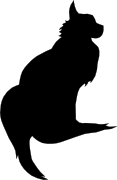

2008-01-01 00:00:00
Monitoring Dell and HP systems through SNMP is as big a puzzle as using SNMP on Sun Microsystems' boxen. Luckily I've come a long way into figuring out how to use Net-SNMP together with HP's SIM and Dell's OpenManage.
Just like with our Solaris boxen, we want to use the Net-SNMP daemon as the main daemon on our Linux systems. At $CLIENT we use Red Hat ES3 on a great variety of Dell and HP hardware. And as was the case with SUNWmasf on Solaris, we're going to need both Dell's and HP's custom SNMP agents to monitor out hardware-specific SNMP objects. Enter SIM and OpenManage. In the next few paragraphs I'll tell you all about installing and configuring the whole deal.
Naturally it would be great if you could package all of these files into one nice .RPM, since that'll make the whole installation process a snap. Especially if you want to roll it out across hundreds of servers. I'll be making such a package for $CLIENT, but unfortunately I cannot distribute it (which is logical, what with all the proprietary info that goes into the package). Maybe, some day I'll make a generic .RPM which you guys can use.
Just like everyone else HP also chooses to hide the installer for their SNMP agent quite deeply into their website. You will need to go to their download site and browse to the software section for your model of server. Once there you choose "Download drivers and software" and you pick your Linux flavour (in our case RHEL3). From there go to "Software - Systems management" where you can finally choose "A Collection of SNMP Protocol Tools from Net-SNMP for $YOUR_FLAVOUR". *phew* To help you get there, here's the direct link to the RHES3 version of the package.
As the file name (net-snmp-cmaX-5.1.2) suggests, this package is a modified version of the net-SNMP daemon which has added support for a whole bunch of Compaq and HP stuff. But as you can see the version of net-SNMP used is way behind today's standards, so it's wisest to use this daemon while proxied through a more current version of net-SNMP. The crappy thing though is that HP's package installs their net-SNMP in exactly the same location as our own net-SNMP. Don't worry, we'll get to that.
The download page doesn't make this immediately clear, but you'll need to download five (or six if you want the source) files. For your convenience, HP has decided to put all files into a pull-down menu, with one "Download" button. Yes, very handy indeed. =_= Another neat thing is that, for some reason, the combination Safari+Realplayer decides that -they- need to open the .RPM file that's loaded. Very odd and I've never encountered this before with other RPMs.
Because we're going to use two versions of net-SNMP that use the same locations on your hard drive, we're going to have to fiddle around a bit.
First copy these two RPMs to your system: net-snmp-cmaX and net-snmp-cmaX-libs. Install them using RPM, starting with libs and ending with the basic package. Now do the following.
$ cd /usr/sbin
$ sudo mv snmpd HPsnmpd
$ sudo mv snmptrapd HPsnmptrapd
$ cd /etc
$ sudo ln -s ./snmpd.conf ./HPsnmdp.conf
$ cd /etc/rc.d/init.d
$ sudo mv snmpd HPsnmpd
$ sudo mv snmptrapd HPsnmptrapd
$ cd /etc/logrotate.d
$ sudo mv snmpd HPsnmpd
You've now made sure that all parts that are required for the HP SNMP agent are safe from being overwritten by the "real" net-SNMP.
You can now install net-SNMP using the instruction laid out in the following paragraph.
PLEASE NOTE: If you're going to use HP SIM, please install that -first- before proceeding. See below for details.
Basically, recompiling Net-SNMP for your Linux install follows the same procedure as the recompilation on Solaris.
--with-mib-modules="host disman/event-mib ucd-snmp/diskio smux agentx disman/event-mib ucd-snmp/lmSensors" --with-perl-module
I had a hard time finding the installer files for Dell OM on Dell's download site, util I finally figured out how their "logic" works. :D You can get Dell OM 4.5 for Linux through this direct link (which can be changed at any time by Dell), or you can search their downloads page using the term "openmanage server agent". Adding the key word "linux" seems to confuse it though, so you're going to have to manually search through the list.
Unfortunately I never did get around to using Dell OpenManage, so I cannot give you the installation instructions ;_;
Configuring HP-SIM
The configuration file for HP's version of net-SNMP is stored in /etc/snmp, unlike the version that'll be used by our own net-SNMP. Edit HP's config file and remove all the current content. Replace it with the following:
rocommunity public 0.0.0.0 agentaddress 1162 pass .1.3.6.1.4.1.4413.4.1 /usr/bin/ucd5820stat
You will not have to make any further changes. The init-script and such can remain unchanged.
Again, unfortunately I cannot give you instructions on working with OpenManage since I ran out of time.
rocommunity public 0.0.0.0 agentaddress 1163
The configuration file for Net-SNMP is located in /usr/local/share/snmp. You will need to make a whole bunch of changes over here that I won't cover, like security ACLs, SNMP trap hosts and bunches of other stuff. However, you _will_ need to add the following lines to allow Net-SNMP to talk to HP SIM and/or OpenManage.
# Pass requests to HP SIM
proxy -c public localhost:1162 .1.3.6.1.4.1.232
# Pass requests to Dell OpenManage
proxy -c public localhost:1163 .1.3.6.1.2.1.674
Make sure that you start Net-SNMP before OpenManage or SIM. These sub-agents rely on Net-SNMP to be running, so that one needs to go first. Take care of this order using the RC scripts of your particular Linux flavour.
kilala.nl tags: sysadmin, unix, nagios,
View or add comments (curr. 0)
 You are free to use this specific work, to share and distribute it and to adapt it for your own purposes. However, you must attribute this work as mine and you must share all of your alterations. Click on the logo, or follow this link for full details.
You are free to use this specific work, to share and distribute it and to adapt it for your own purposes. However, you must attribute this work as mine and you must share all of your alterations. Click on the logo, or follow this link for full details.
All content, with exception of "borrowed" blogpost images, or unless otherwise indicated, is copyright of Tess Sluijter. The character Kilala the cat-demon is copyright of Rumiko Takahashi and used here without permission.