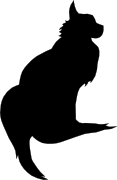

2008-04-13 18:30:00
Recently, we were discussing a few anti-plagiarism measures over at the Scholieren.com forums. Plagiarism of course being a rather stupid and bad thing to do if you want any form of education.
One of the checks so far is to just take any suspect sentences and plonk them into Google. This actually works miraculously well, seeing how Google indexes the hell out of half the Internet. The only downside to this approach is that you really only ought to apply it to suspected plagiarism, because you really can't copy and paste a whole document into Google's search bar.
To make things easier, some people have tried their hand at making a Google frontend, but with little success. So we'll have to turn to commercial companies who have their proprietary front ends and search methods.
Enter Ephorus, stage left.

On their website, Ephorus boast about their services like any good marketeer would. The emphasis in the following is mine.
Never search for plagiarism yourself again? An end to all irritations and qualitatively better papers? No problem. With Ephorus, you can prevent plagiarism with no extra effort. Moreover, with this anti-plagiarism market leader, you will be assured of the best service and the lowest prices. With Ephorus, teaching will be fun again!
Not only teachers and students benefit from Ephorus. Examination boards also see an improvement in the quality of papers. And since teachers no longer lose precious time investigating possible plagiarism, more time can be devoted to education.
Alright, sounds like a sales pitch, right? :) You'll notice that I bolded out two fragments that are rather important: they make it sound like Ephorus is the end-all-be-all solution to spot plagiarism. Sadly, this is simply not true. I'll explain this in a little detail shortly, but the gist of it is that Ephorus only checks materials they have access to through the Internet (eg Google search) and from their own database.
Ironically, their best source of original texts and information are their own clients. By submitting a document for verification, the customer allows Ephorus to keep said document in their database for future reference. This is also why recently students have been clamouring about copyrights on their documents. While teachers and schools are made aware of the fact that documents will be stored indefinitely, students are never told such a thing. The only thing they see is an upload form that asks for their details. No warnings, no disclaimers, no nothing. I guess Ephorus leaves that up to their customers.
The legalities behind all this are debatable. There's such a thing as fair use for academic purposes, but one could reason that Ephorus' goals are not purely academic.
My initial impressions of Ephorus were good! The interface looks clean, well designed and calm. There's nothing there to confuse you and it's a good example of form following function. The interfaces is divided into a few sections:
You will find screenshots of most parts of Ephorus at the bottom of this page.
So far I've found a few small nags with the Ephorus online interface.
All in all I'm well pleased with the Ephorus interface. It's user friendly enough and is pleasing to the eye.
Of course, what would a software review be without putting it through its paces?
I've selected a few documents from my own schoolwork and a few other sources and I've submitted them to Ephorus. These documents are:
| Analysis 1, DO10 | One of my original works and never before published on the Internet. |
| Statistics 1, DO5 | One of my original works and available on my website since last year. |
| Border-line op school | A document written by one of my project team members at school. Never before published on the Internet. Also, at least 40% of the text was copied straight from books. |
| Pride and prejudice | Well, we all know this book, right? The classic by Jane Austen which has been freely available on the Internet for years. |
The first document came out as expected and only slight traces of "plagiarism" were found. It scored a 3%, 2% of which was accredited to other documents that I'd written. Ephorus has marked parts of my cover page and my student information as being straight copies, which isn't remarkable. The final 1% came from the fact that I had literally quoted one paragraph (properly cited by the way) from a book.
By turning up the strictness a notch, another 2% were added to my score. Apparently the words Maar dat was niet het doel van were found on two separate pages on the Internet.
The second document I'd submitted came out as expected as well: 96%. Of course, I'd expected a 100%, because the file itself has been on my website for over half a year now. So that's a bit odd. What's even stranger is that the cover page and information that was picked up for the first document wasn't flagged at all this time.
Disturbingly, my group member's document scored a measly 3%, in spite of his liberal copying. This can only be accredited to the fact that Ephorus cannot and does not search through books. Ephorus only relies on digital resources that it has free access to.
Finally, Jane Austen's Pride and prejudice was properly picked up at 98%. It would've been scary if Ephorus'd missed out on this ^_^
Personally, I think that the look and feel of the reports are just right. They could've been much prettier, or take the original document's formatting into account, but I reckon that would detract from its purpose. The reports offer just what a professor would need:
Fiddling with the strictness controls shows me that it modifies the amount of words that do NOT have to be similar in one sentence. By setting the level to "strict", Ephorus will also point out any lines that share a number of words (but not all of them) with another source.
Earlier, I promised to tell you why Ephorus isn't the end-all-be-all solution to plagiarism. And it's not something that only applies to Ephorus, but something that goes for all of its competitors as well.
This software does not search books, magazines, research papers and other published print.
Case in point: my classmates document came through fine. This means that teachers will always need to be on the lookout for plagiarism anyway. Ephorus and its ilk are just a first barrier that documents need to get through. And it's in that respect that I quite like Ephorus.
I'm glad that the Ephorus team gave me the chance to try out their software. I'm convinced that it makes a nice addition to the teacher's toolbox, even if it doesn't save him much work.
|
|
The Ephorus name and logo are of course copyright of Ephorus. All my screenshots were taken using the demo version of their website.
kilala.nl tags: school, software, internet, teaching,
View or add comments (curr. 16)
2008-03-07 00:03:00
A few of my classmates have asked me questions about creating a table of contents in their Word documents. Most of my classmates appear to be creating their TOCs manually, by copying each chapter's title and adding a page number after it. Of course this manual process is prone to errors and it also takes up a lot of time. Every time that you make a change to the layout of your document, you'll have to completely redo the TOC.
Luckily, MS Word (and most other word processors) are capable of automatically generating a TOC for you! The clip below shows you how to do it.
The clip weighs in at 29MB, so it will take a little while to load.
Another thing my classmates have asked me about, is how to insert pictures into their documents. The following clip (about 26MB) will show you the whole process.
kilala.nl tags: school, software,
View or add comments (curr. 0)
2007-11-14 17:17:00
A dutch translation of this page, can be found here, on my Wiki.
During my second semester at Hogeschool Utrecht I got into my first group assignment. The five of us had to work together on a project for Kijk op Leerlingen 1, which is a course focussing on student identity and psychology.
School expects us to store all of our reports and materials on a dedicated Sharepoint site. Now, you know that when multiple people start working on the same documents, that things are going to get messy. So in order to prevent mayhem, I've created a short HOWTO for my project buddies.
With software like Sharepoint it's very easy to start mixing up versions of documents. For example, let's say that both Badegul and Arjan have downloaded the file called Foobar.doc. Both of them are making changes to the document on their own computers. First Arjan uploads the new document to Sharepoint. Then Badegul does the same.
Now there's a problem! Because all the work that Arjan has done, has now been overwritten by Badegul's document. All of his work is lost. Of course, it's still stored on his own computer, but that's besides the point.
In order to prevent multiple people from working on the same document, at the same time, here are some simple rules. All of this is explained in the video below.
One of the risks in working this way is that one person can keep a file locked indefinitely. So please, keep an eye out! If you're done working for now, please upload your file and check it in. Don't keep a document checked out, unless you're really working on it.
Click here to open or download the movie.
If you're in a situation where multiple people need to work on the same document, then things get interesting.
Put one person in charge of the document; this is the person who'll do the checkout and checkin. Now everyone can start working, BUT with one difference. The person in charge has the document itself. All the others only send their -changes- to this person. Thus, they tell the person in charge exactly what needs to be changed and where.
The person in charge then gathers all the changes into the main document and uploads the new version to Sharepoint.
kilala.nl tags: school, software, windows,
View or add comments (curr. 0)
2007-10-09 09:45:00

A certain colleague of mine has been trying to get us on the mind mapping band wagon for months now. He uses mind maps to take notes, to organise his project and lord only knows what else. I've held off on mind maps so far, thinking them to be the latest fad in productivity enhancement.
First off, mind maps are graphical representations of a thought, concept or idea that can be quickly cobbled together. They work by associating new words and ideas to the ones already on paper. So for example, if the central idea is "paper" you may get branches like "material", "writing" and "printing", which may also have branches of their own. Mind maps allow you to brainstorm about a lot of ideas and to quickly take notes of the process.
Yesterday in class we created a mind map about cooperative learning (samenwerkend leren). I've recreated the mind map using Freemind and the result can be seen here.
To create the mind map linked above I've used the free and open source tool FreeMind. This software can be used on both Windows, Mac OS X and Linux, which makes it perfectly suitable for students. Of course the price is right too ;)
Because the software is written in Java it takes a while to start up. Once it's up and running it works like a charm and you will not notice any speed issues.
Editing the mind map is very easy. The software distinguishes children and siblings. A child forms a new branch from the currently selected idea. A sibling creates a new branch in parallel to the currently selected idea (a brother, or sister if you will). These two basic functions are performed using either the TAB or the ENTER key, which makes it trivial to quickly type up a big mind map.
Mind maps that you've created can be exported as either graphical files (JPG or PNG), as HTML or as an Open Office file. Those graphical exports are very useful when you want to include your mind map in either a website, or a printed report.
FreeMind offers a lot of additional options that can make for a very snazzy mind map. There's colours and icons aplenty, most of which the average student won't use anyway.
I'm not onboard when it comes to being hyper-enthused about mind maps, but I can now definitely agree that they're very useful.
You can download FreeMind from their SourceForge page.
kilala.nl tags: school, software, sysadmin,
View or add comments (curr. 0)
2007-09-18 14:19:00
I've made it a habbit to always take notes during class. All of these notes are taken on my laptop, because copying them from paper to my PC is very inefficient. Luckily, so far noone has object to the presence of my laptop in class.
I thought it'd be useful for both me and my class mates if I put up all these notes on my website. However, since making menu entries for each course would make a big mess, I've decided to put everything in a Wiki.
Please feel free to visit my schoolwork Wiki.
kilala.nl tags: school, software,
View or add comments (curr. 0)
2007-09-18 08:16:00
Every freshman at Hogeschool Utrecht is required to take a class in Basic ICT skills. The class teaches both young and old about the learning infrastructure in place at HU. Classes cover everything from using Powerpoint and Word, to using the online tools Sharepoint and Osiris.
While I fully agree that this course is an important one, I do feel it's a bit wasted on me. I've been in IT for seven years now! ^_^ I've worked with Sharepoint on at least two occasions before and Osiris is really quite simple if you RTFM.
Since the Basic ICT skills class interferes with two of my other classes, I'm trying to get a Get out of jail free! card. I've spoken with my mentor at school and she asked me to do one of the bigger assignments: a Powerpoint presentation introducing myself. Naturally I complied, seeing as how I'll have to give presentations later on in the school year as well. Might as well create the master slides and templates now, right? ;)
And here it is! Sorry 'bout the dutch, all you USAdians...
Click here for the introduction.
EDIT:
Hmm... The text is quite illegible in the clip that's shown on this page. Things are much better if you download the clip and watch it on its own. You can download it from here, by grabbing IntroThomas.mov.
kilala.nl tags: school, software, windows,
View or add comments (curr. 0)
2007-09-11 14:42:00

Like many other companies and organizations, Hogeschool Utrecht uses specialized software for to facilitate collaboration between students and faculty. HU makes use of Microsoft Sharepoint, which is a web based toolset. Sharepoint is pretty damn versatile in what it can do for you, though we'll only used the most rudimentary functions.
Unfortunately, all those functions tend to make Sharepoint a little bit unwieldy. Kind of like how MS Office is bloated as well. On this page I'll gather tips and tricks that should make using Sharepoint just little bit easier.
You will be storing a lot of your school work in the Shared Documents folders on Sharepoint. That way teachers and faculty will be able to read and download your work. However, it's only natural that you don't want all of your fellow students to rifle through your stuff. That's why setting access permissions is important.
Here's how you can secure a folder that holds your school work.
Sharepoint is great because it lets you access all your files and information through a web browser. Unfortunately this interface sucks when you want to copy a lot of files and directories at the same time. Luckily, there -is- a way to do it easily. The downside is that this requires Windows 2000 (or higher) and Internet Explorer 6 (or higher).
The method we'll use to copy loads of files is called the Explorer View. It allows you to open your Sharepoint directories in Windows Explorer. That's the same piece of software you use to work with files and directories on your PC.
If that doesn't work, try it as follows.
You can now drag files from your computer into this view. You can also create new directories much easier. And if you want you can copy a whole directory tree in there!
You -can- use Firefox or Safari to access Sharepoint. However, many of the advanced features will not work, like the MS Office integration. Luckily, most of those features are crap anyway so you won't use them ^_^ Sadly, the Explorer View does -not- work in these browsers, since it requires Internet Explorer 6+. For that feature, you'll need to use Windows. Or just live without the EV.
If you happen to be using Windows inside a Parallels virtual machine, then there's one nasty glitch with the Explorer View. Mac OS X automatically creates hidden files inside each directory, called .DStore. When you're copying a whole directory, these files will cause your copy to fail. It's better to create the directory and then copy all files in it to the Sharepoint directory manually.
Over at the HU each student is assigned 100 MB of storage space for their files on Sharepoint. Once your space runs out you won't be able to add any new stuff. That would be bad, because you'll need to be able to upload new schoolwork. Right?
One tricky part about Sharepoint is that, if you erase a file, it isn't really gone yet. Just like on your PC, Sharepoint keeps your trash in a trashcan that needs to be empty. And unfortunately the size of the trashcan also weighs in against your storage space.
So if you start getting e-mails from Sharepoint, warning you about your space usage, click on the link in the mail. That will take you to your usage report page. On that page you will also find a link to your trashcan. Click it and remove all of the files in the trash. And presto! Your Sharepoint site can breathe again!
kilala.nl tags: school, software, windows,
View or add comments (curr. 0)
2007-09-04 07:01:00
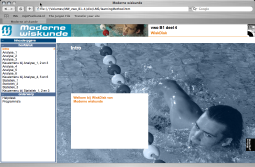
A lot of students, both high school and college, use the Moderne Wiskunde books to study maths. These books include CD-ROMs that should aid the student in comprehending the new material. The contain various Flash animations per subject, as well as a number of tests and assignments.
Sounds good right? Were it not for the fact that these CD-ROMs only work properly in Windows. I've verified it this morning: while all of the contents are web apps, they are written purely for Windows XP and Internet Explorer.
Not even the combination Windows + Firefox works, since apparently Wolters Noordhoff only use specific IE commands to work with Flash. If there is such a thing. The software wouldn't work in my Firefox, complaining about the Flash version.
As one can expect I also tried to run the CD in Mac OS X. This can be done by inserting the CD and then directing Safari to open $CD/dlo/index.htm. This part of the procedure works as expected, as can be seen from the screenshot above. However, when you attempt to start an animation it all goes to dust. No dice. I just get a blank screen.
Seriously, how hard could it be to re-write a fricking web application to work with non-Windows, non-IE systems? *sigh* I've e-mailed W-N for comments. Let's see if they'll react. Their website also sucks in Safari, clearly written for Windows-folks as well. :(
For now the only way to run this software properly on a Mac is either by installing Bootcamp, Parallels, or VMWare. You can then run Windows in a secured and tucked away place.
Updated on the 6th of september, 2007.
I've received an e-mail from the Wolters Noordhoff helpdesk. They inform me that they are aware of the compatibility issues when using anything but Internet Explorer on Windows.
They also inform me that they -are- indeed working on making all their software and websites W3c standards-compliant. However, this process will take a lot of time, since there's just so much code to go through. So unfortunately, for the next few years I guess, we'll be stuck with IE.
One tip they gave me: the first thing they'll start reworking so it fits all the standards are the online study resources. Getal en ruimte makes use of a bunch of online aids and tools and these will be recoded ASAP. These tools can be found at the method's website.

Updated on the 9th of october, 2007.
This year, Wolters-Noordhoff published the latest edition of the Moderne Wiskunde series: version 9. A new feature for this method is the inclusion of additional, online resources called I-Clips. These can be accessed through the W-N site, or through Schoolwise.nl
Ironically, even these new ICT features only work properly on a Windows system. On Mac OS X, in Safari the screen stay mostly empty while Firefox does show me some images, but goes run-away on the processor :(
Naturally I've sent N-W another e-mail about this.
kilala.nl tags: school, software, annoying,
View or add comments (curr. 0)
2007-08-23 21:11:00
As a student, especially as a freshman, things can become very chaotic. You will need to juggle your courses, your projects, your work and your social life. There's teachers and fellow students and there are all kinds of things you need to do.
In order to survive you'll need to keep a clear head and get your act together. Keeping track of all your work and having it all at your fingertips is crucial.
There are all kinds of tools and tricks that will help you get along. There's methodologies like PEP and GTD. And there's online tools like Gmail/Gcalender and MyQuire.
A lot of the modern operating systems also help you out by providing useful features. Mac OS X for example, features software like Spotlight, Time Machine, Address Book and iCal. I'm sure Windows comes with useful stuff too, but I'm just not familiar with that stuff ~_^
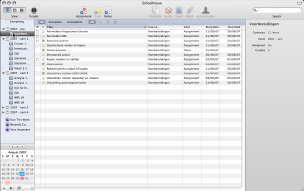
Recently I read an article on Life Hacker (a productivity blog) about Schoolhouse 2. The author lauded Schoolhouse as an innovative piece of software that has great potential.
SH lets you organize all your notes, files, project, tasks and assignments. The interface is quite similar to that of iTunes, so one should get quickly used to it. On the left hand side we can create folders and subfolders to symbolize years, terms and courses. (Smart) notebooks are the analogue of playlists, allowing you to sort assignments irrespective of their course.
Courses can be assigned a number of credits, so you'll know exactly what you're up against. Each course may also contain any number of notes, assignments, labs, midterms, exams, etc. All of these can be assigned grades, so you can track your progress throughout the term. In a nice twist of things, you can also assign each course teachers, project members, attachments and To Do lists.
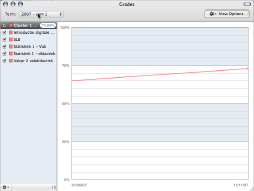
The interface sports a number of useful buttons, like Ask teacher which automatically opens a new e-mail to your teach. The grade and calendar views are also pretty damn useful.
I've discovered a few downsides to Schoolhouse 2. For one the interface is still far from consistent and knows its instabilities. Also, all your notes and SH objects are stored in a proprietary database. The only exception being your attachments. As far as I know, the database doesn't hook into Spotlight, so you can't search SH from the operating system. Shame.
One of the most clamoured over features for SH is integration with iCal. Apparently the developer is looking into this, but he's only a student himself. Finding time to make a new version of Schoolhouse can be hard :)
Also, please don't be stingy. Good software deserves a bit of a reward. If you find yourself using Schoolhouse for your daily work, please consider making a donation to Logan Collins. I'm sure he can use the dough for his software development.
kilala.nl tags: apple, school, software,
View or add comments (curr. 0)
All content, with exception of "borrowed" blogpost images, or unless otherwise indicated, is copyright of Tess Sluijter. The character Kilala the cat-demon is copyright of Rumiko Takahashi and used here without permission.