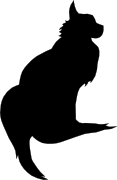

2010-01-31 06:57:00

A little over a year ago I made a list of iPhone apps that I found particularly good, just to share the love. These applications are much better than most of the 140k apps available and, though all of them are paid-for apps, they are well worth getting!
AirVideo, stream video from your Mac/PC to your iPhone/iPad. It supports -ALL-video formats, by performing live conversion, so you can watch -anything- on the go!
Comics, buy and read comic books. Reading is made a very nice experience, because the app takes things one image at a time instead of dumping the whole page on screen.
Dropbox, I've written about this before. It allows me access to my onion file storage, which is synced to all my Macs/PCs. I read comics with the above Comics, watch anime with AirVideo and I read manga and PDFs using Dropbox. What a team!
Zombieville USA and OMG Pirates!, both great side-scrolling fighters by MikaMobile. Zombies, ninjas and pirates, what else do you need?!
Minigore, a frantic, top-down shooter. Easy to pick up, difficult to master.
Orbital, a relaxing and great looking puzzler. Again, easy to play, yet very hard to master.
Sudoku unlimited, for all I care the -best- sudoku app because of its "Newspaper" theme. Looks great, plays great.
So, from the list it should be apparent that I play a lot of games on my iPhone. These games are great for a short pickup-and-play during small "cigarette breaks" at the office and during my daily commute.
Mind you, now that Apple have introduced their new iPad I imagine some great productivity tools to come out as well!
kilala.nl tags: iphone, apple, other tech,
View or add comments (curr. 2)
2009-06-30 17:39:00
As described earlier I got one of those new Airport Extreme base stations for our new IT setup at home. I have to say, it's really something!
Of course the setup was a snap and I easily set it up like our old AExpress. Connecting to the new 5GHz network was a snap as well, and the old Kilala network's still there for my iPhone and Kaijuu's laptop. But what's astonishing is the range of the new 5 gig net! I'm typing this up in the attic, where (according to Speedtest.net I'm getting a 12.2 / 1.7 Mbps connection. One floor down in the bedroom we're at 27.3 / 2.5, just like downstairs. That's pretty damn good! The old 2.4 Ghz net would not have reached up into the attic.
Now all I need to do is worm the cat5e cable through the house, to get full 1 Gbps upstairs for backups, file sharing and printing.
kilala.nl tags: other tech, geeky, apple,
View or add comments (curr. 3)
2009-05-19 21:44:00

Taking a page out of the good book on Open Coffee networking events, I've decided to start one for Almere. Following the example of the original Open Coffee event, we'll gather every month (same Bat-time, same Bat-channel!) to meet new people over a cup of hot Java.
To get things going I've opened the Open Coffee Almere group at LinkedIn.com. With a bit of luck we'll get a few dozen members soon.
To make the group stand out a little bit I've worked with InkScape for a few hours. By combining the Almere coat of arms with the common logo for most Dutch OC groups I think I've managed to create something unique. Besides, I didn't feel like re-using the same low-res image all the other groups use ;) By making the logo a vector image I've guaranteed that we can resize it to -any- size without loss of quality.
EDIT:
I've set up a simple Wordpress site at opencoffeealmere.nl to act as a face to the masses.
kilala.nl tags: work, other tech, internet,
View or add comments (curr. 1)
2009-03-06 06:01:00
The Siemens SL78H DECT cordless phone sports a very nice mobile-like feature set, including Bluetooth vCard syncing. Unfortunately this doesn't work with Mac OS X out of the box, but there's a work around.
Before you start off, pair your Mac and the SL78H in the usual fashion. Turn Bluetooth on for both devices, then on the Siemens go to Bluetooth > Find device. Go through the usual song and dance. Be sure to set your Mac to be discoverable.
Here's how you go from there.
1. In Address Book, make a new list of the contacts that you want on the phone.
2. Export this list of contacts as a group vCard (File > Export).
3. Make a backup of your Address Book (File > Export > Archive).
4. Remove all of your contacts. Then import the group vCard (File > Import).
Your Address Book is now empty, except for the contacts you want to transfer to the SL78H.
5. Download vCard blaster for Mac OS X.
6. Run vCard blaster and choose to send one vCard at a time, WITH acknowledgement.
7. Click Go and acknowledge each transfer.
You're now set and all your contacts are on the SL78H. You can turn Bluetooth off again.
8. Restore your Address Book from its backup (File > Import > Archive).
kilala.nl tags: other tech,
View or add comments (curr. 7)
2009-03-03 10:36:00
$DEITY! All I'm trying to do is to hook up my Lacie Firewire speakers to my Powermac. The Lacie's come with a non-detachable 1m FW cable, while my Mac is about 3m away.
This should of course be easily fixable with an extension cord or a hub. Right? Were it not that this is not USB, which is the VHS to Firewire's Betamax and thus there is next to nearly nothing usable out there for Firewire. Oh sure, Belkin has a USB/FW hub, but it rings in around 40 euros. And there's -one- extension cord available in the Netherlands, but it's a whopping 27 euros o_O
I'll go trawl eBay/Marktplaats now... See what I can come up with on the secondhand market. *sigh*
EDIT: Thank $DEITY for Kleinspul.nl who have a 6P F-F adapter which will let me hook up two cables. At about five bob apiece, that's pretty good...
kilala.nl tags: other tech, annoying, apple,
View or add comments (curr. 3)
2009-01-07 18:07:00
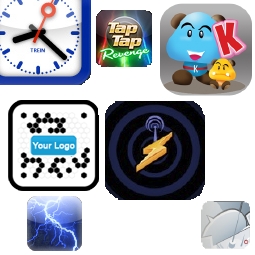
I've had my iPhone for a few months now and can seriously say that I do not ever want to part with it! To me it's a phone, web browser and games platform in one, with a big bunch of very handy applications thrown in. I've got about fifty apps loaded, but there's only a few that see daily use. I thought I'd highlight them over here, because they deserve some extra credit :)
In no particular order, they are (where possible links go to dev site, not appstore):
* NetNewsWire, all my RSS feeds on the go.
* Trein, trip advisor the dutch railways.
* TapTap Revenge, a free rhythm game.
* WhiteNoise, loads of soothing background sounds.
* Maps, Google Maps on the go.
* BeeTagg, clean and fast QR Code reader.
* SHOUTcast, >25.000 Internet radio stations on 3G.
* Kana, training me on kana.
* YouTube, duh :p
* World Subway Maps, photos of subway maps (like Tokyo).
The past few weeks my iPhone has really proven itself as my awesome assistant at home, at the office and on the road. I never liked full fledged PDAs or "smart phones", but for me iPhone is the perfect mix of "dumb and smart phone" :)
kilala.nl tags: iphone, apple, other tech,
View or add comments (curr. 4)
2008-12-23 22:15:00

The janus team have published a preview of their new privacy adapter. it's a small two port router. you just plug it in-line between your computer/switch and your internet connection. it will then anonymize all of you traffic via the tor network. you can also use it with openvpn.
I'd never heard of JanusVM before, but it seems that the team's been working on security and privacy software for Windows and Linux for quite a while now. This little piece of hardware looks very useful for when you're working in an untrusted network!
kilala.nl tags: other tech, sysadmin,
View or add comments (curr. 0)
2008-11-28 18:03:00
I've been using my Parrot CK3100 bluetooth carkit to my utmost satisfaction for a few years now. It worked a charm with my old Nokia handset. Once I switched to my iPhone I started having weird problems though. After half an hour driving, or maybe after a phone call or two, I wouldn't get any audio on the carkit anymore. I could make outgoing calls or receive incoming calls, but there simply wouldn't be any sound. Then after a few seconds the radio would cut back to the CD or whatever I was listening to.
I decided that the best course of action would be to re-flash my CK3100 with a newer software version. Lo and behold, the release notes for version 4.18b of the Parrot OS make specific notice of the known iPhone bug in version 4.17! Goodie!
Unfortunately Parrot's updating software is only available for the Windows platform and thus, as a fervent Mac addict, I had to find a solution. Luckily I still had a Windows XP disk image for Parallels, which was working nicely. In order to get Bluetooth working under Parallels, there's a few hoops to jump through. Below you'll find the quick & dirty guide to updating your Parrot using Windows in Parallels under Mac OS X.
1. Make sure your Windows install in Parallels is working nicely. Boot it up.
2. Take the installation DVD that came with your Mac and insert it into the drive. Connect Parallels to the drive so you can read the DVD. This automatically opens an install windows which you can close.
3. Browse the contents of the DVD, going into "Boot Camp -> Drivers -> Apple".
4. Run these two installers using an admin account: AppleBluetoothInstaller and AppleBluetoothEnablerInstaller.
5. Reboot Windows. It will now automatically detect the Bluetooth hardware.
6. Go to the Parrot downloads site and download the Parrot software update tool.
7. Go the the Parrot manuals site and read the upgrading manual for your model Parrot.
8. You'll need to install the software updater under Windows. The default location is under C:Program FilesParrot Software Update Tool.
9. Run the ParrotFlashWiz application as an admin user. You'll need to download new firmware versions into the prog-files directory and this requires admin rights.
10. Take it from there using the manual from step 7.
Presto!
kilala.nl tags: other tech, apple, sysadmin,
View or add comments (curr. 1)
2008-08-27 21:57:00
It's an obvious fact that I love Apple's Mac OS X. There's one feature though that's missing from OS X that I'd love to see implemented properly. So far, the guys who made App Fresh are doing great work in achieving this feature!
The feature in question: centralised updates for all the installed applications and prefpanes.
On my Macbook I have at least fifty different apps installed, each of which has its own way of getting updates. Some software, like Adium and iTerm, do automatic checks on their webservers and allow you to immediately install an update. Others, like Transmit and Unison, check for updates but require you to manually download and install a new version. It's all a bit hodge-podge. So how about we vie for a unified method of upgrading our software?
Enter the aforementioned AppFresh. After a brief configuration, AppFresh will search your hard drive for applications. Then, using the IUseThis.com database, it checks for new versions of your software and where to download them. Give AppFresh the order and he'll download and install all the updates in one fell swoop! Great!
Of course, such a course of action should only be used in production environments after testing all the new software versions. I also haven't checked yet, but I'm curious to see if you can point AppFresh at your own software repository. That way you could build your own, centralised software repo for your company. Possibilities!
kilala.nl tags: apple, other tech, sysadmin,
View or add comments (curr. 0)
2007-10-07 13:07:00
I'm researching some high school maths projects online, for Statistics 1. In a few cases some actually useful stuff pops up on YouTube. However, when following a few of the YT links I quickly stumbled upon movie on movie of kids misbehaving in class.
It's not the usual tomfoolery like wisecracking or being allround noisy though. No, it's the constant mucking about with cellphones that gets to me. Snapping pictures of each other and messing around with the video camera, trying to be as silly or cool as possible. It's horrible how distracting those gizmos can be!
If I can find the time I'll try and read some teachers' fora, see what how the pro's handle cellphones in class. If it were up to me I'd build an EMP box and just fry the lot.
Then again, I should also keep in mind that not every class is going to be like this. It's only the silly, annoying kids that pop up on YouTube :)
kilala.nl tags: other tech, teaching, school,
View or add comments (curr. 3)
2007-09-05 21:45:00
Please let the record state that Canon are a bunch of f-ing toolboxes when it comes to their scanners. More specifically, when it comes to using their scanners in Mac OS X. Some of their older models are completely unusable, although there are tricks, rituals and voodoo that may get you varying results.
I've fought a few times to get my N650u to work.
I need to scan some stuff for school. Since I cannot drag along my Powermac (which runs the Classic Canon tools) I've fought my Macbook for an hour or so tonight. I tried all the crap that's out there, but Canon's software's crap. So I caved in and bought Vue Scan. Thankfully it's come down in price since the last time I wrote about it.
At least I can use the bill for VueScan to get a tax write-off, since it was a purchase made for school. *sigh*
kilala.nl tags: apple, other tech,
View or add comments (curr. 0)
2007-07-26 17:41:00
This afternoon my buddy Edmond came up to me with an interesting predicament. He runs Mac OS X on his Macbook and would like to:
A) have a password-less screen saver
B) have the ability to lock his screen with a password
Usually one simply uses screen saver passwords to achieve goal B, but Ed was adamant that he wanted A as well. Not something you often see, right? Initially I thought it wouldn't be possible, but then I had a flash of insight. It's possible! Here's how...
1. Open "System Preferences". Go into "Security".
2. Uncheck the box marked "Require password to wake...".
3. Open "Keychain Access". Open its preferences window.
4. Check the box marked "Show status in menu bar".
5. A padlock appears in your menu bar.
From now on you can lock your screen by clicking on the padlock and selecting "Lock screen". And you can still use your screen saver and go back into the OS without a password. The only downside to this is that one can also wake up your system from sleep without a password. Not something I'd like to have if my laptop was ever stolen.
kilala.nl tags: apple, other tech, sysadmin,
View or add comments (curr. 0)
2007-03-13 20:25:00
I'm well fed up with the whole PCMCIA switcheroo that I had gotten into to run my stand-by duties. I finally went out to Media Markt to get myself a Wifi card of my own. Who cares if the laptop belongs to $CLIENT? I want to work dammit! X[
I bought the Linksys WPC54g which is the first card that I'd borrowed from a colleague. Back then the card worked a treat and I had no problems whatsoever. But this time around, nothing but trouble! ;_; I think the crucial difference lies in the fact that the card I bought is v3, as opposed to either v2 or v4 (which was what I'd borrowed earlier). Incidentally, I'm running Windows 2000 on this Thinkpad.
Installing the card seemed to work alright: the driver installed perfectly, the card was recognized and the configuration utility installed as well. But for some reason the config util would keep on reporting the card as "WPC54g is inactive", suggesting a driver problem.
Well... A little digging around led me to this thread at the Linksys fora. It seems that the configuration tool (aka "Network monitor") is actually a piece of shit software, that doesn't work properly with the WPC54gv3 *grr*. As was suggested in the thread I installed McAfee Wireless Security, which is an alternative and free configuration tool for Wifi cards.
And lo and behold! It recognized the card and found my Wifi network. Got me connected without a problem. Thank God for McAfee! (Never thought I'd say that!)
Needless to say that my trust in Linksys has gone down a bit. All in all this took me a good two hours, which has well soured my mood :/
kilala.nl tags: annoying, windows, other tech, sysadmin,
View or add comments (curr. 3)
2007-03-13 08:11:00
Well, It works, I can use my iBook at home from my desktop PC at work. I'd tested the whole setup at home, using both my Powermac and the Thinkpad $CLIENT gave me and VNC worked properly and rather smooth.
Unfortunately the Internet connection at $CLIENT isn't too great, so the VNC connection is a bit sluggish. Changing desktops (I run Desktop Manager to sort my apps across four desktops) takes a second or three and building a completely new screen takes about two. So it's not great, but it's doable at least.
I'll try this out for a few days, see how it pans out. If I don't get stuck in any way I'll leave my iBook at home from now on.
kilala.nl tags: apple, other tech,
View or add comments (curr. 0)
2007-03-12 22:08:00

For weeks on end I've been dragging my iBook along to the office at $CLIENT, even though I'm not allowed to connect it to their network. My iBook is indispensable to me, because it contains all of my archives and past projects, all my e-mail and my address book and calendar. I even use my iBook to keep track of my working hours (thank you TimeLog 3!).
Unfortunately, dragging my laptop around can get tiresome, especially if I ride my bike to work. Which is why I'm very grateful to one of my colleagues for suggesting the use of VNC or another remote desktop solution. Seriously, the suggestion was so obvious that I'm really ashamed that I didn't think of it. I guess I was just clinging -too- much to my dear, sweet iBook.
Anywho... What I'm about to describe is only one of many ways to implement a remote desktop solution for your Mac. A few other options exist, but this is the one I'm using. What we're going to be building is the following:
* I'm at my desk at work, using one of the PCs over there.
* My iBook, running Mac OS 10.4 is at home, connected to my wifi network.
* I will be using my iBook, from my desk at work :)
What you'll need:
* A VNC server. I chose to use Vine Server, which came recommended.
* A VNC client. For Windows and Linux I chose to use Tight VNC and for OS X I use Chicken of the VNC.
* An SSH server. This comes built in, as part of Mac OS X.
* An SSH client. For Windows I use PuTTY, while Linux and OS X come built in with a client.
* Your home IP address. You can find this by browsing to What is my IP address? at home.
Setting up SSH at home
You can use the basic SSH configuration that comes with OS X, but it's not rock solid. If you'd like to be extra secure, please make the following changes. This will disable remote root access and will force each user to make use of SSH keys. If you didn't, you could log in using your normal password which opens you up to brute force password attacks.
* Open Terminal.app and enter the following commands.
cd /private/etc
sudo vi sshd_config
* Change the following lines, so they read as follows. The last two lines a
PermitRootLogin no
PasswordAuthentication no
UsePAM no
* (Re)start SSH
Open System Preferences.
Go to "Sharing".
(Re)start the "Remote access" server.
Setting up the VNC server at home
Vine Server comes in a .DMG and you can simply copy the binary to its desired location. By starting the application you're presented with the applications configuration options, which has buttons at the bottom to stop and start the VNC server.
* You can leave most settings at their default values, but it's extra safe to change the following:
Connection -> set a password
Sharing -> only allow local connections
This secures your VNC server with a password and prevents people on your local network from connecting to your desktop. You'll only be able to login to VNC after logging in to your system through SSH.
* Press the "Start server" button.
Setting up your router
You will need to make your SSH server accessible from the Internet. Configure your router in such a way that it forwards incoming traffic on port 22, to port 22 on your Mac.
Setting up your SSH client at work
If you forced your SSH server to use public/private keypairs earlier, then you'll need to configure your SSH client to do the same. You can use ssh-keygen (OS X and Linux) or PuTTYGen (Windows) to generate a key pair. Please Google around for instructions on how to use SSH keys.
You will need to tell your SSH client to connect to your SSH server at home and to set up port forwarding for VNC. In both examples $HOME-IP is the IP address of your Internet connection at home.
* On Linux and OS X (from the command line): ssh -L 5900:127.0.0.1:5900 $HOME-IP.
* On Windows (in PuTTY): SSH -> Tunnel -> local port = 5900, remote port = 127:0.0.1:5900
What you're doing here is rerouting any traffic that's coming in at your work PC at port 5900 to port 5900 at your home box.
Setting up your VNC client at work
All of the real work is being done by the SSH session, so you can instruct your VNC client to simply connect to desktop 0 at localhost, or at 127.0.0.1. Enter the password that you set up earlier.
Adding more security
Unfortunately Hot Corners don't work through VNC and FUS kills your VNC session, so we'll need to find another way to lock your OS X desktop. Luckily I've found a way in this article. You can use Keychain Access to add a small button to your menu that will allow you to lock your screen.
And there you have it! A fully working VNC setup that will allow you to use your Mac at home, from work.
kilala.nl tags: apple, other tech, writing, sysadmin,
View or add comments (curr. 0)
2007-03-01 14:26:00
Today I faced the task of replacing a failing hard drive in one of our Tru64 boxen. The disk was part of a disk group being used to serve plain data (as opposed to being part of the boot mirror / rootdg), so the replacement should be rather simple.
After some poking about I came to the following procedure. Those in the know will recognize that it's very similar to how Veritas Volume Manager (VXVM) handles things. This is because Tru64 LSM is based on VXVM v2.
* voldiskadm -> option 4 -> list -> select the failing disk, this'll be used as $vmdisk below.
* voldisk list -> select the failing disk, this'll be used as $disk below.
* voldisk rm $disk
* Now replace the hard drive.
* hwmgr -show scsi -> take a note of your current set of disks.
* hwmgr -scan scsi
* hwmgr -show scsi -> the replaced disk should show up as a new disk at the bottom of the list. This'll be used as $newdisk below.
* dsfmgr -e $newdisk $disk
* disklabel -rw $disk
* voldisk list -> $disk should be labeled as "unknown" again.
* voldiskadm -> option 5 -> $vmdisk -> $disk -> y -> y -> your VM disk should now be replaced.
* volrecover -g $diskgroup -sb
The remirroring process will now start for all broken mirrors. Unfortunately there is no way of tracking the actual process. You can check whether the mirroring's still running with "volprint -ht -g $diskgroup | grep RECOV", but that's about it.
kilala.nl tags: unix, work, other tech, sysadmin,
View or add comments (curr. 2)
2006-12-22 22:41:00
Thanks to a link on the MacFreak fora I stumbled onto a great blog post explaining why ZFS is actually a big deal. The article approaches ZFS from the normal user's angle and actually did a good job explaining to me why I should care about ZFS.
Real nice stuff and I'm greatly looking forward to Mac OS X.5 which includes ZFS.
kilala.nl tags: apple, unix, other tech, sysadmin,
View or add comments (curr. 1)
2006-09-14 21:18:00
Creating my own, custom icon set for Mac OS X will be quite large a job I've learned so far :)
Basically what it boils down to, is that you:
* Create a nice icon using something like Gimp of Paintshop.
* Create an icon template using IconoGrapher.
* Size your icon down to 128x128, 48x48, 32x32 and 16x16. These four images will be used in Iconographer.
* Each "size" also requires that the mask you need is of the appropriate size.
* All of this rolled together makes a "new style" OS X icon, that can be used all through the OS.
Shit loads of work, but very interesting!
Here's the first six I've created so far. What you cannot see in this image (due to the lack of Alpha stuff), is that each icon has nice rounded corners.
![]()
From left to right: Chicken of the VNC, Adium, Adium offline, Adium away, Adium idle, Adium alert. The five Adium icons are bundled into an icon package that can be installed in Adium. The first Adium icon is used in the IconoGrapher template.
kilala.nl tags: apple, other tech,
View or add comments (curr. 4)
2006-08-23 14:37:00
Damn! I'm really starting to hate Dependency Hell. Installing a few Nagios check scripts requires the Perl Net::SNMP module. This in turn requires three other modules. Each of these three modules requires three other modules, three of which require a C compiler on your system (which we naturally don't install on production systems). And neither can we use the port/emerge/apt-get alike Perl tools from CPAN, since (yet again) these are production systems. Augh!
kilala.nl tags: work, annoying, other tech, unix, sysadmin,
View or add comments (curr. 0)
2006-08-10 13:48:00
While working on the $CLIENT-internal package for the Nagios client (net-SNMP + NRPE + Nagios scripts + Dell/HP SNMP agent), I've been learning about compound RPM packages. I.e., packages where you combine multiple source .TGZs into one big RPM package. This requires a little magic when it comes to running the various configure and make scripts. Luckily I've found two great examples.
* SPEC file for TCL, a short SPEC file that builds a package from two source .TGZs.
* SPEC file for MythTV, a -huge- SPEC file that builds multiple packages from multiple source .TGZs, along with a very dynamic set of configure rules.
kilala.nl tags: work, other tech, unix, sysadmin,
View or add comments (curr. 0)
2006-08-08 11:04:00
Recently I've been trying to learn how to build my own packages, both on Solaris and on Linux. I mean, using real packages to install your custom software is a much better approach than simply working with .TGZ files. In the process I've found two great tutorials/books:
* Maximum RPM, originally written as a book by one of Red Hat's employees.
* Creating Solaris packages, a short HOWTO by Mark.
kilala.nl tags: work, other tech, unix, sysadmin,
View or add comments (curr. 0)
2006-08-01 17:23:00
Boy lemme tell ya: making a nice SNMP configuration so you can actually monitor something useful takes a lot of work! :) The menu on the left has been gradually expanding with more and more details regarding the monitoring of Solaris (and Sun hardware) through SNMP. Check'em out!
kilala.nl tags: work, other tech, unix, sysadmin,
View or add comments (curr. 0)
2006-07-25 10:42:00
Sweet! I've finally gotten my Nokia cell phone to work as a Bluetooth modem for my GPRS connection.
Vodafone had already sent me a manual describing how to set up the connection, but unfortunately it wasn't working for me. Turns out that Vodafone skipped a few steps. The life saver in this matter turns out to be Ross Barkman's website which has GPRS modem scripts for leading brand cell phones.
If you would like to get your OS X system connected to the Internet through GPRS, do the following:
* Download the appropriate scripts for your phone from Ross' website and install them in "/Library/Modem scripts".
* Add your phone as a BT device (refer to your GSM provider's manual for details).
* Tell OS X to use the phone for a high speed Internet connection (refer to your GSM provider's manual for details).
Up to now I've been working according to Vodafone's manual. These are the changes I had to make (all of them in System Preferences -> Network -> Bluetooth modem)...
PPP tab:
* Instead of "*99#", use "office.vodafone.nl" as your telephone number (depending on your subscription it could also be "web." or "live.".
* Username and password are still "vodafone" and "vodafone".
* Turn off "Send PPP echo packets" and "Use TCP header compression" under PPP Options.
Bluetooth modem tab:
* Instead of "Nokia infra-red", use "Nokia GPRS CID1" as the modem script.
* Turn off "Wait for dialtone".
Now your connection should work. Try dialing in using Internet Connect or the Dial Now button in Network preferences.
kilala.nl tags: apple, other tech, sysadmin,
View or add comments (curr. 1)
2006-01-27 06:36:00
We all know I love just about anything Apple Computers makes. There's no secret in that. However, I myself was very much amazed at the ease of setup when it comes to an Airport Wifi network. Yesterday I received the Airport Express base station and the Airport Extreme Card that I'd ordered trough the Apple Store. Looking forward to an evening filled with tweaking and fiddling, I was pleasantly surprised that all it took was fifteen minutes! And that includes installing the AE Card into my Powermac. It really is just as easy as plugging it in :)
I also had expected to have loads of problems to get Windows XP to work with Wifi, after hearing horror stories. And like I had feared Marli's laptop refused to talk to our newly built Wifi network "Kilala" ( original name, ain't it? :P ). However, that was easily fixed by completely reconfiguring the base station using the Windows software. Now the laptop had no qualms in connecting to the network and my Apple computers still attached flawlessly.
I'm one happy camper! Now all we need to do is to wait for Casema to deliver the cable modem, so we can get hooked up to the Internet again. The parcel gets delivered on Valentine's Day :D Awesome!
kilala.nl tags: apple, windows, other tech,
View or add comments (curr. 0)
2005-07-01 15:22:00
Currently at the office, so I'll make it a quick one :3
Unfortunately I've been making longer days than I should this week. I mean, it's not a horrendous amount of hours, but still I'd rather be at home relaxing. This week has seen the people in charge at $CLIENT up the prio on a centralised Jumpstart/FLAR server, which I was supposed to deliver. I was already working on it part time, but now they have me working on it full time. It's quite a lot of fun, since I get to work together with other departments within $CLIENT, thus making more friends and allies ^_^
I also had to struggle with Perle IOLan+ terminal servers this week, since we need to be able to use the serial management port on our Sun servers. Yes, admittedly these boxen do work for this purpose, but I'd rather have a proper console server instead of a piece of kit which was originally meant as a dial-in box for dumb terminals or modems. Let's just say that I dream of Cyclades.
Oh! Last wednesday was my birthday by the way... I've hit 26 now :3 We went out for a lovely dinner at Konichi wa in Utrecht, since we wanted to try out a different Japanese restaurant for a change. I must say: their price/quality proportions are really good! If you ever are in the neighbourhood of Utrecht and feel like Japanese, head over there! They're at Mariaplaats 9. BTW, they don't just to Tepan Yaki... They also serve excellent sushi and will make you _ramen_ or _udon_ noodles if you ask nicely!!! My new favourite restaurant :9
kilala.nl tags: unix, work, other tech,
View or add comments (curr. 0)
All content, with exception of "borrowed" blogpost images, or unless otherwise indicated, is copyright of Tess Sluijter. The character Kilala the cat-demon is copyright of Rumiko Takahashi and used here without permission.