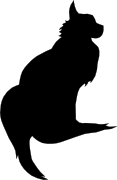

2008-01-01 00:00:00
I have to admit that figuring out how all the parts of SNMP on Sun stick together took me a little while. Just like when I was learning Nagios it took me about a week of mucking about to gain clarity. Now that I've figured it out, I thought I'd share it with you...
First off, everything I will describe over here depends on the availability of two pieces of software on your clients: Net-SNMP and SUNWmasf. See the article on combining the two for further details on installing and configuring this software.
We should begin by verifying that you can read from each of the important pieces of the SNMP tree. You can verify this by running the following three commands on your client system. Each should return a long list of names, numbers and values. Don't worry if it doesn't make sense yet.
snmpwalk -c public localhost .1.3.6.1.2.1.47
snmpwalk -c public localhost .1.3.6.1.4.1.42
snmpwalk -c public -m ALL localhost .1.3.6.1.4.1.2021.13
Incidentally you should also be able to access the same parts of the SNMP tree remotely (from your Nagios server, for example).
snmpwalk -c public $remote_client .1.3.6.1.2.1.47
snmpwalk -c public $remote_client .1.3.6.1.4.1.42
snmpwalk -c public -m ALL $remote_client .1.3.6.1.4.1.2021.13
Please keep in mind that you should replace the word "public" in all the examples with the community string that you've chosen for your SNMP agents. It could very well be something other than "public".
Now that we've made sure that you can actually talk to your SNMP agent, it's time to figure out which components you want to find out about. The easy way to find out all components that are available to you is by running the following command.
snmpwalk -c public localhost .1.3.6.1.2.1.47.1.1.1.1.2
Let me explain what the output of this command really means... The SNMP sub-tree MIB-2.1.1.1.1 contains descriptive information of system-specific SNMP objects. Each object has a sub-object in the following sub-trees (each number follows after MIB-2.1.1.1.1).
Sub-OID |
Description |
Sub-OID |
Description |
.1 |
entPhysicalIndex |
.9 |
entPhysicalFirmwareRev |
.2 |
entPhysicalDescr |
.10 |
entPhysicalSoftwareRev |
.3 |
entPhysicalVendorType |
.11 |
entPhysicalSerialNum |
.4 |
entPhysicalContainedIn |
.12 |
entPhysicalMfgName |
.5 |
entPhysicalClass |
.13 |
entPhysicalModelName |
.6 |
entPhysicalParentRelPos |
.14 |
entPhysicalAlias |
.7 |
entPhysicalName |
.15 |
entPhysicalAssetID |
.8 |
entPhysicalHardwareRev |
.16 |
entPhysicalIsFRU |
In this case all the sub-objects under .2 contain descriptions of the various components that are human readable. What you need to do now is go through the complete list of descriptions to pick those elements that you want to access remotely through SNMP. You will see that each entry has a number behind the .2. Each of these numbers is the unique component identifier within the system, meaning that we are lucky enough to have the same identifier within other parts of the SNMP tree.
$ snmpwalk -c public localhost .1.3.6.1.2.1.47.1.1.1.1.2 | grep Core
SNMPv2-SMI::mib-2.47.1.1.1.1.2.98 = STRING: "CPU 0 Core Temperature Monitor"
SNMPv2-SMI::mib-2.47.1.1.1.1.2.100 = STRING: "CPU 1 Core Temperature Monitor"
SNMPv2-SMI::mib-2.47.1.1.1.1.2.102 = STRING: "CPU 2 Core Temperature Monitor"
SNMPv2-SMI::mib-2.47.1.1.1.1.2.104 = STRING: "CPU 3 Core Temperature Monitor"
$ snmpwalk -c public localhost .1.3.6.1.2.1.47.1.1.1.1 | grep "\.98 ="
SNMPv2-SMI::mib-2.47.1.1.1.1.2.98 = STRING: "CPU 0 Core Temperature Monitor"
SNMPv2-SMI::mib-2.47.1.1.1.1.3.98 = OID: SNMPv2-SMI::zeroDotZero
SNMPv2-SMI::mib-2.47.1.1.1.1.4.98 = INTEGER: 94
SNMPv2-SMI::mib-2.47.1.1.1.1.5.98 = INTEGER: 8
SNMPv2-SMI::mib-2.47.1.1.1.1.6.98 = INTEGER: -1
SNMPv2-SMI::mib-2.47.1.1.1.1.7.98 = STRING: "040349/adbs04:CH/C0/P0/T_CORE"
SNMPv2-SMI::mib-2.47.1.1.1.1.8.98 = ""
SNMPv2-SMI::mib-2.47.1.1.1.1.9.98 = ""
SNMPv2-SMI::mib-2.47.1.1.1.1.10.98 = ""
SNMPv2-SMI::mib-2.47.1.1.1.1.11.98 = ""
SNMPv2-SMI::mib-2.47.1.1.1.1.12.98 = ""
SNMPv2-SMI::mib-2.47.1.1.1.1.13.98 = ""
SNMPv2-SMI::mib-2.47.1.1.1.1.14.98 = ""
SNMPv2-SMI::mib-2.47.1.1.1.1.15.98 = ""
SNMPv2-SMI::mib-2.47.1.1.1.1.16.98 = INTEGER: 2
Aside from the fact that the sub-OID we have found for our object is used in other parts of the tree, there's another parameter that makes its return. The character string in .7 is reused in the SUN MIB as well, as you will see in a moment.
Let's see what happens when we take our sub-OID .98 to the SUN MIB tree...
$ snmpwalk -c public localhost .1.3.6.1.4.1.42.2.70.101.1.1 | grep "\.98 ="
SNMPv2-SMI::enterprises.42.2.70.101.1.1.2.1.1.98 = INTEGER: 2
SNMPv2-SMI::enterprises.42.2.70.101.1.1.2.1.2.98 = INTEGER: 2
SNMPv2-SMI::enterprises.42.2.70.101.1.1.2.1.3.98 = INTEGER: 7
SNMPv2-SMI::enterprises.42.2.70.101.1.1.2.1.4.98 = INTEGER: 2
SNMPv2-SMI::enterprises.42.2.70.101.1.1.2.1.5.98 = STRING: "040349/adbs04:CH/C0/P0"
SNMPv2-SMI::enterprises.42.2.70.101.1.1.6.1.1.98 = INTEGER: 2
SNMPv2-SMI::enterprises.42.2.70.101.1.1.6.1.2.98 = INTEGER: 3
SNMPv2-SMI::enterprises.42.2.70.101.1.1.6.1.3.98 = Gauge32: 60000
SNMPv2-SMI::enterprises.42.2.70.101.1.1.8.1.1.98 = INTEGER: 3
SNMPv2-SMI::enterprises.42.2.70.101.1.1.8.1.2.98 = INTEGER: 0
SNMPv2-SMI::enterprises.42.2.70.101.1.1.8.1.3.98 = INTEGER: 1
SNMPv2-SMI::enterprises.42.2.70.101.1.1.8.1.4.98 = INTEGER: 41
SNMPv2-SMI::enterprises.42.2.70.101.1.1.8.1.5.98 = INTEGER: 0
SNMPv2-SMI::enterprises.42.2.70.101.1.1.8.1.6.98 = INTEGER: 0
SNMPv2-SMI::enterprises.42.2.70.101.1.1.8.1.7.98 = INTEGER: 0
SNMPv2-SMI::enterprises.42.2.70.101.1.1.8.1.8.98 = INTEGER: 0
SNMPv2-SMI::enterprises.42.2.70.101.1.1.8.1.9.98 = INTEGER: 97
SNMPv2-SMI::enterprises.42.2.70.101.1.1.8.1.10.98 = INTEGER: -10
SNMPv2-SMI::enterprises.42.2.70.101.1.1.8.1.11.98 = INTEGER: 102
SNMPv2-SMI::enterprises.42.2.70.101.1.1.8.1.12.98 = INTEGER: -20
SNMPv2-SMI::enterprises.42.2.70.101.1.1.8.1.13.98 = INTEGER: 120
SNMPv2-SMI::enterprises.42.2.70.101.1.1.8.1.14.98 = Gauge32: 0
SNMPv2-SMI::enterprises.42.2.70.101.1.1.8.1.15.98 = Hex-STRING: FC
SNMPv2-SMI::enterprises.42.2.70.101.1.1.8.1.16.98 = INTEGER: 1
Take a look at 2.1.5.98... Looks familiar? At least now you're sure that you're reading the right sub-object :) The list in the example above looks quite complicated, but there's a little help in the shape of a .PDF I once made. This .PDF shows the basic structure of the objects inside enterprises.42.2.70.101.1.1.
You should immediately notice though that the returns of the command are divided into three groups: ...101.1.1.2, ...101.1.1.6 and ...101.1.1.8. Matching these groups up to the .PDF you'll see that these groups are respectively sunPlatEquipmentTable (which is an expansion on the information from MIB-2), sunPlatSensorTable (which contains a description of the sensor in question) and sunPlatNumericSensorTable (which contains all kinds of real-life values pertaining to the sensor).
In this case the most interesting sub-OID is enterprises.42.2.70.101.1.1.8.1.4.98, sunPlatNumericSensorCurrent, which obviously contains the current value of the sensor readings. Putting things into perspective this means that the core temperature of CPU0 at the time of the snmpwalk was 41 degrees centigrade.
So... Now you know how to find out the following things:
You can now do loads of things! For example, you can use your monitoring software to verify that certain values don't exceed a set limit. You wouldn't want your CPUs to get hotter than 65 degrees now, do you?
kilala.nl tags: sysadmin, unix, nagios, solaris,
View or add comments (curr. 2)
Posted by Thomas
You're absolutely right Kenneth. Thanks for pointing that out! :)
All content, with exception of "borrowed" blogpost images, or unless otherwise indicated, is copyright of Tess Sluijter. The character Kilala the cat-demon is copyright of Rumiko Takahashi and used here without permission.
2008-09-05 16:53:00
Posted by Kenneth Duda
When you wrote:
The SNMP sub-tree MIB-2.1.1.1.1 contains descriptive information of system-specific SNMP objects.
I think you meant "MIB-2.47.1.1.1.1". This confused me more than I care to admit...