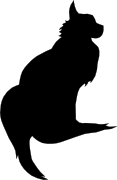

2018-11-28 16:49:00
Following up on my previous post on querying ADCS with certutil, I spent an hour digging around ADCS some more with a colleague. We were looking for ways to make our lives easier when performing certificate life cycle management, i.e. figuring out which certs need replacing soon.
Want to find all certs that expire before 0800 on January first 2022?
certutil –view –restrict “NotAfter<1/1/2022 08:00”
However, this also shows the revoked certificates, so lets focus on those that have the status "issued". Here's a list of the most interesting disposition values.
certutil –view –restrict “NotAfter<1/1/2022 08:00,Disposition=0x14”
Now that'll give us the full dump of those certs, so let's focus on just getting the relevant request IDs.
certutil –view –restrict “NotAfter<1/1/2022 08:00,Disposition=0x14” –out “RequestId”
Mind you, many certs can be setup to auto-enroll, which means we can automatically renew them through the ADCS GUI by going into Template Management and telling AD to tweak all currently registered holders, making them re-enroll. That's a neat trick!
Of course this leaves us with a wad of certificates that need manual replacement. It's easier to handle these on a per-template basis. To filter on these, we'll need to get the template ID. You can do this through the ADCS GUI, or you can query a known cert and output it's cert template ID.
certutil –view –restrict “requestid=3162” –out certificatetemplate
So our query now becomes:
certutil –view –restrict “NotAfter<1/1/2022 08:00,Disposition=0x14,certificatetemplate=1.3.6.1.4.1.311.21.8.7200461.8477407.14696588202437.5899189.95.14580585.6404328” –out “RequestId”
Sure, the output isn't easily used in a script unless you add some output parsing (there are white lines and all manner of kruft around the request IDs), but you get the picture. This will at least help you get a quick feeling for the amount of work you're up against.
kilala.nl tags: work, sysadmin,
View or add comments (curr. 0)
2018-11-22 19:35:00
I've been studying MongoDB recently, through the excellent Mongo University. I can heartily recommend their online courses! While not entirely self-paced, they allow you enough flexibility to finish each course within a certain timeframe. They combined video lectures with (ungraded) quizes, and graded labs and an exam. Good stuff!
I'm currently taking M310, the MongoDB Security course. One of the subjects covered is Kerberos authentication with MongoDB. In their lectures they show off a use-case with a Linux KDC, but I was more interested in copying the results with my Active Directory server. It took a little puzzling, a few good sources (linked below) and three hours of mucking with the final troubleshooting. But it works very nicely!
On the Active Directory side:
We'll have to make a normal user / service account first. I'll call it svc-mongo. This can easily be done in many ways; I used ADUC (AD Users and Computers).
Once svc-mongo exists, we'll connect it to a new Kerberos SPN: a Service Principal Name. This is how MongoDB will identify itself to Kerberos. We'll make the SPN, link it to svc-mongo and make the associated keytab (an authentication file, consider it the user's password) all in one blow:
ktpass /out m310.keytab /princ mongodb/database.m310.mongodb.university@CORP.BROEHAHA.NL /mapuser svc-mongo /crypto AES256-SHA1 /ptype KRB5_NT_PRINCIPAL /pass Password2
This creates the m310.keytab file and maps the SPN "mongodb/database.m310.mongodb.university" to the svc-mongo account. The SPN is written in the format "service/fullhostname/domain". The password for the user is also changed and some settings are set pertaining to the used cryptography and Kerberos structures.
You can verify the SPN's existence with the setspn -Q command. For example:
PS C:usersThomasDocuments> setspn -Q mongodb/database.m310.mongodb.university
Checking domain DC=corp,DC=broehaha,DC=nl
CN=svc-mongo,CN=Users,DC=corp,DC=broehaha,DC=nl
mongodb/database.m310.mongodb.universityExisting SPN found!
The m310.keytab file is then copied to the MongoDB server (database.m310.mongodb.university). In my case I use SCP, because I run Mongo on Linux.
On the Linux side:
The m310.keytab file is placed into /etc/, with permissions set to 640 and ownership root:mongod. In order to use the keytab we can set an environment variable: KRB5_KTNAME="/etc/m310.keytab". This can be done in the profile of the user running MongoDB, or on RHEL-derivates in a sysconfig file.
We need to setup /etc/krb5.conf with the bare minimum, so the Kerberos client can find the domain:
[libdefaults]
default_realm = CORP.BROEHAHA.NL[realms]
CORP.BROEHAHA.NL = {
kdc = corp.broehaha.nl
admin_server = corp.broehaha.nl
}[domain_realm]
.corp.broehaha.nl = CORP.BROEHAHA.NL
corp.broehaha.nl = CORP.BROEHAHA.NL[logging]
default = FILE:/var/log/krb5.log
Speaking of finding the domain, there are a few crucial things that need to be setup correctly!
With that out of the way, we can start making sure that MongoDB knows about my personal user account. If the Mongo database does not yet have any user accounts setup, then we'll need to use the "localhost bypass" so we can setup a root user first. Once there is an administrative user, run MongoD in normal authorization-enabled mode. For example, again the barest of bare minimums:
mongod --auth --bind_ip database.m310.mongodb.university --dbpath /data/db
You can then connect as the administrative user so you can setup the Kerberos account(s):
mongo --host database.m310.mongodb.university:27017 --authenticationDatabase admin --user root --password
MongoDB> use $external
MongoDB> db.createUser({user:"tess@CORP.BROEHAHA.NL", roles:[{role:"root",database:"admin"}]})
And with that out of the way, now that we can actually use Kerberos-auth. We'll restart MongoD with Kerberos enabled, at the same time disabling the standard Mongo password authentication and thus lock out the root user we used above.
mongod --auth --bind_ip database.m310.mongodb.university --authenticationMechanisms=GSSAPI --dbpath /data/db
We can then request a Kerberos ticket for my own account, start a Mongo shell and authenticate inside Mongo as myself:
root@database:~# kinit tess@CORP.BROEHAHA.NL -V
Using default cache: /tmp/krb5cc_0
Using principal: tess@CORP.BROEHAHA.NL
Password for tess@CORP.BROEHAHA.NL:
Authenticated to Kerberos v5root@database:~# mongo --host database.m310.mongodb.university:27017
MongoDB shell version: 3.2.21
connecting to: database.m310.mongodb.university:27017/testMongoDB Enterprise > use $external
switched to db $externalMongoDB Enterprise > db.auth({mechanism:"GSSAPI", user:"tess@CORP.BROEHAHA.NL"})
1
HUZZAH! It worked!
Oh right!.. What was the thing that took me hours of troubleshooting? Initially I ran MongoD without the --bind_ip option to tie it to the external IP address and hostname. I was running it on localhost. :( And thus the MongoD process identified itself to the KDC as mongodb/localhost. It never showed that in any logging, so that's why I missed it. I had assumed that simply passing the keytab file was enough to authenticate.
Sources:
kilala.nl tags: work, sysadmin,
View or add comments (curr. 0)
2018-11-01 18:44:00
I think Microsoft's ADCS is quite a nice platform to work with, as far as PKI systems go. I've heard people say that it's one of the nicest out there, but given its spartan interface that kind of makes me worry for the competitors! One of the things I've fought with, was querying the database backend, to find certificates matching specific details. It took me a lot of Googling and messing around to come up with the following examples.
To get the details of a specific request:
certutil -view -restrict "requestid=381"
To show all certificate requests submitted by myself:
certutil -view -restrict "requestername=domain\t.sluijter"
To show all certificates that I requested, displaying the serial numbers, the requestor's name and the CN on the certificate. It'll even show some statistics at the bottom:
certutil -view -restrict "requestername=domain\t.sluijter" -out "serialnumber,requestername,commonname"
Show all certificates provided to TESTBOX001. The query language is so unwieldy that you'll have to ask for "hosts >testbox001 and <testbox002".
certutil -view -restrict "commonname>testbox001,commonname<testbox002" -out "serialnumber,requestername,commonname"
A certificate request's disposition will show you errors that occured during submission, but it'll also show other useful data. Issued certificates will show whom approved the issuance. The downside to this is that the approver's name will disappear once the certificate is revoked. So you'll need to retain the auditing logs for ADCS!
certutil -view -restrict "requestid=381" -out "commonname,requestername,disposition,dispositionmessage"
certutil -view -restrict "requestid=301" -out "commonname,requestername,disposition,dispositionmessage"
Would you like to find out which certificate requests I approved? Then we'll need to add a bit more Powershell.
certutil -view -out "serialnumber,dispositionmessage" | select-string "Resubmitted by DOMAIN\t.sluijter"
Or even better yet:
certutil -view -out "serialnumber,dispositionmessage" | ForEach {
if ($_ -match "^.*Serial Number:"){$serial = $_.Split('"')[1]}
if ($_ -match "^.*Request Disposition Message:.*Resubmitted by DOMAIN\t.sluijter"){ Write-Output "$serial" }
}
Or something very important: do you want to find certificates that I both request AND approved? That's a bad situation to be in...
certutil -view -restrict "requestername=domain\t.sluijter" -out "serialnumber,dispositionmessage" | ForEach {
if ($_ -match "^.*Serial Number:"){$serial = $_.Split('"')[1]}
if ($_ -match "^.*Request Disposition Message:.*Resubmitted by DOMAIN\t.sluijter"){ Write-Output "$serial" }
}
If you'd like to take a stab at the intended purpose for the certificate and its keypair, then you can take a gander at the template fields. While the template doesn't guarantee what the cert is for, it ought to give you an impression.
certutil -view -restrict "requestid=301" -out "commonname,requestername,certificatetemplate"
kilala.nl tags: work, pki, sysadmin,
View or add comments (curr. 0)
All content, with exception of "borrowed" blogpost images, or unless otherwise indicated, is copyright of Tess Sluijter. The character Kilala the cat-demon is copyright of Rumiko Takahashi and used here without permission.