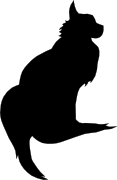

2007-09-11 14:42:00

Like many other companies and organizations, Hogeschool Utrecht uses specialized software for to facilitate collaboration between students and faculty. HU makes use of Microsoft Sharepoint, which is a web based toolset. Sharepoint is pretty damn versatile in what it can do for you, though we'll only used the most rudimentary functions.
Unfortunately, all those functions tend to make Sharepoint a little bit unwieldy. Kind of like how MS Office is bloated as well. On this page I'll gather tips and tricks that should make using Sharepoint just little bit easier.
You will be storing a lot of your school work in the Shared Documents folders on Sharepoint. That way teachers and faculty will be able to read and download your work. However, it's only natural that you don't want all of your fellow students to rifle through your stuff. That's why setting access permissions is important.
Here's how you can secure a folder that holds your school work.
Sharepoint is great because it lets you access all your files and information through a web browser. Unfortunately this interface sucks when you want to copy a lot of files and directories at the same time. Luckily, there -is- a way to do it easily. The downside is that this requires Windows 2000 (or higher) and Internet Explorer 6 (or higher).
The method we'll use to copy loads of files is called the Explorer View. It allows you to open your Sharepoint directories in Windows Explorer. That's the same piece of software you use to work with files and directories on your PC.
If that doesn't work, try it as follows.
You can now drag files from your computer into this view. You can also create new directories much easier. And if you want you can copy a whole directory tree in there!
You -can- use Firefox or Safari to access Sharepoint. However, many of the advanced features will not work, like the MS Office integration. Luckily, most of those features are crap anyway so you won't use them ^_^ Sadly, the Explorer View does -not- work in these browsers, since it requires Internet Explorer 6+. For that feature, you'll need to use Windows. Or just live without the EV.
If you happen to be using Windows inside a Parallels virtual machine, then there's one nasty glitch with the Explorer View. Mac OS X automatically creates hidden files inside each directory, called .DStore. When you're copying a whole directory, these files will cause your copy to fail. It's better to create the directory and then copy all files in it to the Sharepoint directory manually.
Over at the HU each student is assigned 100 MB of storage space for their files on Sharepoint. Once your space runs out you won't be able to add any new stuff. That would be bad, because you'll need to be able to upload new schoolwork. Right?
One tricky part about Sharepoint is that, if you erase a file, it isn't really gone yet. Just like on your PC, Sharepoint keeps your trash in a trashcan that needs to be empty. And unfortunately the size of the trashcan also weighs in against your storage space.
So if you start getting e-mails from Sharepoint, warning you about your space usage, click on the link in the mail. That will take you to your usage report page. On that page you will also find a link to your trashcan. Click it and remove all of the files in the trash. And presto! Your Sharepoint site can breathe again!
kilala.nl tags: school, software, windows,
View or add comments (curr. 0)
 You are free to use this specific work, to share and distribute it and to adapt it for your own purposes. However, you must attribute this work as mine and you must share all of your alterations. Click on the logo, or follow this link for full details.
You are free to use this specific work, to share and distribute it and to adapt it for your own purposes. However, you must attribute this work as mine and you must share all of your alterations. Click on the logo, or follow this link for full details.
All content, with exception of "borrowed" blogpost images, or unless otherwise indicated, is copyright of Tess Sluijter. The character Kilala the cat-demon is copyright of Rumiko Takahashi and used here without permission.