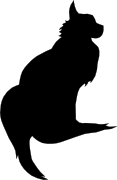

2004-04-03 00:00:00
It's only been a couple of months since I switched to Apple OS X, but since then I've learnt many a thing about the OS. It was only recently though that I found the need to configure the built in firewall. This little HOWTO'll explain all of the steps I took.
The built in firewall software is one of the many OS X features that Apple likes to tote around, claiming a higher level of security out of the box when compared to other OSes. And yes indeed the firewall software does appear to do its job properly. With one exception...
Before we begin I would like to point out a couple of conventions I will be using in this document. Whenever you encounter any text written in courier new bold, this means that you're either reading commands which need to be entered into the UNIX command line of OS X or a list of packages or menu names. You will also encounter lines starting with the text "kilala:~ thomas$". This is merely the command prompt as displayed on my system and I include it in these texts to indicate the commands to be entered.
First off I can imagine that some of the people reading this can't even begin to imagine what a firewall is or does. They might've heard the word before on the web or in Apple's (or Microsoft's) PR spiel. I won't go into any technical details, but I'll give a short explanation on the ideas behind a firewall. If you would like more detailed information I recommend a website like http://computer.howstuffworks.com/firewall.htm.
Firewalls are a sort of security measure which work by separating your computer or network from a possibly hostile network, like the Internet. This separation usually takes place by disallowing any and all network traffic to and from your systems, while only allowing a certain number of protocols in and/or out. For instance, a home user may setup his firewall to block everything except outgoing e-mail and browser traffic. On the other hand some companies could be allowing incoming browser requests to their own webserver, next to the already mentioned outgoing e-mail and browser traffic.
One of the most important things to remember though is the fact that a firewall is not the be-all-end-all security measure that fixes all of your problems. It could still be that the software serving the protocols that you do allow through the firewall is buggy with security flaws. Think of Microsoft's ISS webserver software which was famous for security holes in the past.
As I said it was only recently that I found the need to manually configure OS X's built in firewall software. I'd always kind of expected the software to work straight out of the box, which it kind of did.
You see, usually with firewall software you'll say "I want to block any and all traffic to and from my box, except this, this and that protocol". Basically you do the same with OS X's firewall, but with a small snake in the grass: the protocols you allow to go in and out of your systems get permission on all of your network interfaces! So if you're hooked up onto the Internet (which I assume since you found my little article) and if you decide to turn on that Windows file sharing, remember that you're sharing your files with the rest of the Internet! You can imagine I was less than pleased with this and I can't even begin to imagine why it took me two months to start thinking about this. Usually I'm more security minded! Anywho, the damage was done and I decided to quickly learn enough about the OS X firewall, so I could configure it properly.
I quickly found out that OS X uses the BSD UNIX default firewall ipfw, which can be configured in many different ways. There's Apple's custom window in the System Preferences panes. Then there are GUI's like Brickhouse and Firewalker which are available through the Internet. And finally you can take the manual approach and enter ipfw firewall rules one by one, by hand.
I chose to use the manual approach, since that is what I'm most familiar with; I've been entering firewall rules since my internship at Spherion when I was still running a firewall on Suse Linux 6.0. An added bonus to entering the rules by hand is that you know 100% sure what the firewall will do, as opposed to rules created or generated by a GUI.
I wouldn't expect Joe and Little Timmy from across the street to use to approach, so I would recommend people who're less technically involved to give software like Brickhouse a try. I hear it's supposed to be pretty good!
People who don't like typing big files by hand can download the file Firewall-config.tar from my website. This file contains all files which are to be placed in /Library/StartupItems/Firewall.
In a minute we'll start looking at how we create rules for our firewall. But as the title says: "First things first"! Because we want our own set of rules to bypass the OS X default rules we'll need to make sure that our configuration gets loaded right after the systems comes up. This is done by adding a new boot configuration for the firewall. I'll just show you all the steps I took, along with some explanations; that should make things clear enough.
First off, make sure that you're in a user account which is allowed to use the sudo command. This could be the Administrator account, but you could also modify your own account for this purpose. Then open up a Terminal.app window.
Last login: Sun Apr 4 09:46:44 on ttyp1
Welcome to Darwin!
kilala:~ thomas$ cd /Library
kilala:~ thomas$ sudo mkdir -p StartupItems/Firewall
Password:
kilala:~ thomas$ sudo chown -R root:wheel StartupItems
kilala:~ thomas$ sudo chmod -R 755 StartupItems
kilala:~ thomas$ cd StartupItems/Firewall
kilala:~ thomas$ sudo cp -rp /Systems/Library/StartupItems/NFS/* .
The previous commands created a new boot configuration directory for the service we will call Firewall. You setup the directories to have the proper ownerships and access permissions. Finally you copied over the startup configuration for the service called NFS as a basis for our own service.
Now I'm hoping that you are already familiar with the vi text editor, because we are going to make heavy use of it. If you have no clue how to use vi, please look up some tips on the Internet first!
kilala:~ thomas$ sudo vi StartupParameters.list
Modify the file to read as follows:
{
Description = "Firewall";
Provides = ("Firewall");
Requires = ("Resolver", "NetworkExtensions");
OrderPreference = "Late";
Messages =
{
start = "Starting custom firewall";
stop = "Stopping custom firewall";
};
}
kilala:~ thomas$ sudo mv NFS Firewall
kilala:~ thomas$ sudo vi Firewall
Modify the file to read as follows:
#!/bin/sh
##
# Setting up the Firewall rules at boot time
##
# Please note: added "FIREWALL=-YES-" entry to /etc/hostconfig
. /etc/rc.common
StartService ()
{
if [ "${FIREWALL:=-NO-}" = "-YES-" ]; then
ConsoleMessage "Adding Firewall Rules"
ipfw -f flush
exec /Library/StartupItems/Firewall/Ruleset
fi
}
StopService ()
{
ConsoleMessage "Removing all Firewall Rules"
ipfw -f flush
}
RestartService ()
{
ConsoleMessage "Removing all Firewall Rules"
ipfw -f flush
if [ "${FIREWALL:=-NO-}" = "-YES-" ]; then
ConsoleMessage "Adding Firewall Rules"
ipfw -f flush
exec /Library/StartupItems/Firewall/Ruleset
fi
}
RunService "$1"
We're almost there :) Only one more file to edit to set up the automatic booting.
kilala:~ thomas$ sudo vi /etc/hostconfig
Modify the file and add the following line at the bottom of the page:
FIREWALL=-YES-
Now we'll get to the brunt of setting up our firewall. Most of the things discussed in this document are things that I had to learn in the course of a day, so please don't expect me to explain everything in detail ^_^; I was lucky enough to have enough past experience with iptables and ipchains, so that helped me in understanding the rules in the following chapter.
Unfortunately the rules below will only apply to people who have one network card in their system and who use a dial-up connection to the Internet. In my system the primary network card, which is used for my home network, is designated as en0. My Internet connection on the other hand is designated as ppp0. You can check your own settings by running the following command while you're connected to the Internet:
kilala:~ thomas$ ifconfig -a | grep UP
lo0: flags=8049<UP,LOOPBACK,RUNNING,MULTICAST> mtu 16384
en0: flags=8863<UP,BROADCAST,SMART,RUNNING,SIMPLEX,MULTICAST> mtu 1500
ppp0: flags=8051<UP,POINTOPOINT,RUNNING,MULTICAST> mtu 1500
The interface lo0 is your loopback interface, which is a virtual network interface not actively used on the network itself. It is mainly used for communications within your system itself. You can recognise your network card by running the command ifconfig for each of the remaining interfaces (for instance ifconfig en0); your network card will have the IP address which is also set in the System Preferences pane.
My whole point is that, if you do not have the exact same situation as I have, you will have to modify the rules below insofar that you exchange each instance of "en0" with your network card name and each instance of "ppp0" with your Internet connection name. Also, if you have more than one network card, be sure to add additional rules for those interfaces as well.
Anyway. On with the show!
Now you'll have to edit the final file in this whole setup. Make sure that you're still in the /Library/StartupItems/Firewall directory before going on.
kilala:~ thomas$ sudo vi Ruleset
This will also create a new file, which you will have to fill out completely as below. Once you're more familiar with how these rules work you could start adding rules for additional services. You may notice for example that I don't open up ports for IRC or AIM, since those are both services that I make no use of.
#!/bin/sh
# Firewall ruleset for T. Sluyter (Kilala.valhalla.org)
# Ver 1.00 3rd of April 2004
#
# Allows any and all network traffic on the "inside" network.
# Blocks almost all network traffic to and from the internet.
# Allows only a limited amount of network traffic to and from the internet.
#
# Allow a number in default traffic settings
ipfw add allow ip from any to any via lo0
ipfw add allow tcp from any to any established
ipfw add allow ip from any to any frag
ipfw add allow icmp from any to any icmptype 3,4,11,12
ipfw add deny log ip from 127.0.0.0/8 to any in
ipfw add deny log ip from any to 127.0.0.0/8 in
ipfw add deny log ip from 224.0.0.0/3 to any in
ipfw add deny log tcp from any to 224.0.0.0/3 in
# Allow any and all traffic coming through en0, from local network
ipfw add allow ip from 192.168.0.0/24 to any in recv en0
ipfw add allow ip from any to 192.168.0.0/24 out xmit en0
ipfw add allow tcp from 192.168.0.0/24 to any in recv en0
ipfw add allow tcp from any to 192.168.0.0/24 out xmit en0
ipfw add allow udp from 192.168.0.0/24 to any in recv en0
ipfw add allow udp from any to 192.168.0.0/24 out xmit en0
ipfw add allow icmp from any to any in recv en0
ipfw add allow icmp from any to any out xmit en0
# Allow FTP (File transfer) to the outside
ipfw add allow tcp from any 1024-65535 to any 20-21 out xmit ppp0
ipfw add allow tcp from any 20-21 to any 1024-65535 in recv ppp0
# Allow DNS lookups to outside
ipfw add allow udp from any 1024-65535 to any 53 out xmit ppp0
ipfw add allow udp from any 53 to any 1024-65535 in recv ppp0
# Allow SSH (Secure shell) to outside
ipfw add allow tcp from any 1024-65535 to any 22 out xmit ppp0
ipfw add allow tcp from any 22 to any 1024-65535 in recv ppp0
# Allow HTTP (Web browsing) to outside
ipfw add allow tcp from any 1024-65535 to any 80 out xmit ppp0
ipfw add allow tcp from any 80 to any 1024-65535 in recv ppp0
ipfw add allow tcp from any 1024-65535 to any 8080 out xmit ppp0
ipfw add allow tcp from any 8080 to any 1024-65535 in recv ppp0
# Allow HTTPS (Secure web browsing) to outside
ipfw add allow tcp from any to any 443 out xmit ppp0
ipfw add allow tcp from any to any 1024-65535 in recv ppp0
# Allow POP (Retrieving e-mail) to outside
ipfw add allow tcp from any 1024-65535 to any 110 out xmit ppp0
ipfw add allow tcp from any 110 to any 1024-65535 in recv ppp0
# Allow SMTP (Sending e-mail) to outside
ipfw add allow tcp from any 1024-65535 to any 25 out xmit ppp0
ipfw add allow tcp from any 25 to any 1024-65535 in recv ppp0
# Allow ICMP to and from outside
ipfw add allow icmp from any to any in recv ppp0
ipfw add allow icmp from any to any out xmit ppp0
# Block all of the rest, along with logging
ipfw add deny log tcp from any to any in recv ppp0
ipfw add deny log udp from any to any in recv ppp0
ipfw add deny log ip from any to any in recv ppp0
ipfw add deny log tcp from any to any out xmit ppp0
ipfw add deny log udp from any to any out xmit ppp0
ipfw add deny log ip from any to any out xmit ppp0
Before we start rebooting our systems it might be wise to first check if our startup scripts are in full working order. You never know what happens if things aren't written a hundred percent correctly ;)
Luckily Apple has provided us with a command which can be used to run a startup script as if the system was rebooting just now. Running the following command should give you a properly configured firewall.
kilala:~ thomas$ sudo SystemStarter start Firewall
Now don't worry if running this command gives you loads of errors about the ppp0 interface not being unavailable. This is of course normal if you're starting the firewall without being logged into the Internet. Like I said: don't worry! The firewall will work properly. You may check if the firewall rules are properly loaded by running:
kilala:~ thomas$ sudo ipfw list
This command should return a list of 41 rules if you followed my example to the letter. You can count them by running sudo ipfw list | wc -l. If all of this seems to work properly, you should reboot your system. Once it's restarted, run the ipfw list command again to see if the firewall came up properly.
And that's about it! ^_^ Congratulate yourself on a job well done and rest assured that you're surfing the web a little bit safer.
kilala.nl tags: tutorial, writing, apple, security,
View or add comments (curr. 0)
All content, with exception of "borrowed" blogpost images, or unless otherwise indicated, is copyright of Tess Sluijter. The character Kilala the cat-demon is copyright of Rumiko Takahashi and used here without permission.