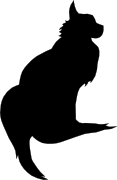

2022-04-18 15:52:00
For those who just want the answer to the question: "How do I upgrade a Windows Server DataCenter Evaluation edition to a licensed Windows Server Standard?", here's where I got my answer. I'll provide a summary at the bottom.
---
My homelab setup has a handful of Windows Server systems, running Active Directory and my ADCS PKI system. Because the lab was always meant to just mess around and learn, I installed using evaluation versions of Windows Server.
I kept re-arming the trial license every 180 days until it ran out (slmgr /rearm, as per this article). After the max amount of renewals was reached, I re-installed and migrated the systems from Win2012 to Win2019 and continued the strategy of re-arming.
Per this year, I decided to spring for a Microsoft Partner ActionPack.
Signing up Unixerius for the partnership took a bit of fiddling and quite some patience. Getting the ActionPack itself was a simple as transferring the €400 fee to Microsoft and away I go!
The amount of licenses and resources you get for that money is ridiculously awesome. Among the big stack of coolness, for my homelab, it includes ten Windows Server 2019 and 2022 licenses. There's also great Azure and MS365 resources, which I'm definitely putting to good use; it's a great learning experience!
---
Upon inspection of my homelab, it turns out that most of my Windows VM were installed as "Windows Server DataCenter Evaluation", simply because I wasn't aware of the difference between the Standard and DataCenter editions. Now I am. :)
It turns out that the ActionPack does not include licenses for DataCenter edition, so I needed to find a way to upgrade from the type "ServerDatacenterEval" to "ServerStandard". This great article helped me get this tricky situation fixed, because it's not completely simple.
Steps:
kilala.nl tags: work,
View or add comments (curr. 0)
All content, with exception of "borrowed" blogpost images, or unless otherwise indicated, is copyright of Tess Sluijter. The character Kilala the cat-demon is copyright of Rumiko Takahashi and used here without permission.